Select nodes in the program structure by clicking them (see label 2). If one node is related to one or more other nodes by an association the name of the association will appear below that node and will be displayed in italics. Links to other structure nodes appear in blue below the association. If there is no corresponding source for the link it will appear light-blue.
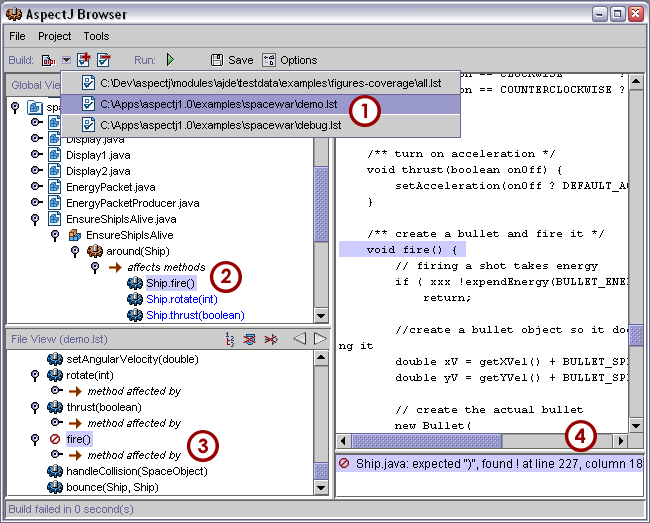
- Choose "File -> Open" or click the "Open Build
Configuration" button
(
 ) and select the configuration file for debugging
the spacewar example, in
examples/spacewar/debug.lst.
) and select the configuration file for debugging
the spacewar example, in
examples/spacewar/debug.lst.
Click the "Build" button (
 ) to
compile. The left pane should fill with a spacewar declaration
tree. If there is a compiler error, the clickable error message
shows up as in label 4.
) to
compile. The left pane should fill with a spacewar declaration
tree. If there is a compiler error, the clickable error message
shows up as in label 4.
Note: If you did not set up your classpath, the compile will fail with a message that you need to install aspectjrt.jar on your compile classpath. To do that, select "Tools -> Options" or click the "Options" button (
 ). Click the Build Options tab
to view the Build Paths pane. Edit the classpath entry to use your
install location. For example, if you ran from the base Aspectj
directory, the classpath need only include
lib/aspectjrt.jar (though the browser may populate
the classpath with the bootclasspath and classpath initially.)
Be sure to use the
lib/aspectjrt.jar that came with the browser.
). Click the Build Options tab
to view the Build Paths pane. Edit the classpath entry to use your
install location. For example, if you ran from the base Aspectj
directory, the classpath need only include
lib/aspectjrt.jar (though the browser may populate
the classpath with the bootclasspath and classpath initially.)
Be sure to use the
lib/aspectjrt.jar that came with the browser.
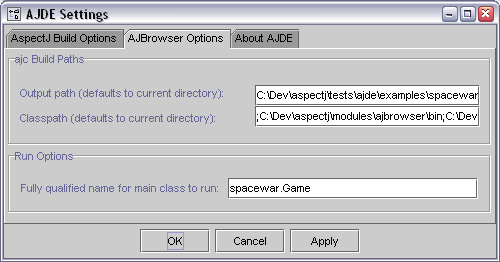
Different structure views: The structure tree at the left can display different orderings and granularity for structure:
- The package hierarchy view shows the traditional hierarchy of package, class, and members.
- The inheritance view shows the hierarchy from topmost parent classes through subclasses to members.
- The crosscutting view shows the aspect members and the code they affect.
- Additional buttons in the pane can be used to change the granularity and filter out items.
Whenever you select an item in the tree view, the source pane scrolls to that item. If you select a leaf item representing another program element, then the tree selection will go to the corresponding node. (See below for how to use two panes to maintain your place.)
When working with aspects, it helps to be able to navigate between different program elements:
You can view the advice on a particular method using the default, hierarchical view. Navigate to the tree item for spacewar.Registry.register(SpaceObject) in the debug.lst config file. Now, in the lower, file view, you can see and navigate to the advice using the subtree whose parent is the method affected by relation.
You can also use crosscutting view to see the advice using a pointcut or the methods affected by advice. For example, to see what advice uses a particular pointcut, navigate to the tree item for the pointcut spacewar.Debug.allConstructorsCut() in the debug.lst config file. You can see and navigate to the advice that uses the pointcut using the pointcut used by relation.
As an example of seeing the methods affected by advice, while still in the same view, select the first before advice in spacewar.Debug. It has relation sub-trees for both uses pointcut and affects constructions. The affects relations will list different kinds of join points - constructor or method calls, etc.
Note that the AspectJ browser can only display static structure (whether hierarchical or crosscutting). That means that dynamicly-determined pointcuts (like cflow(pointcut)) will not be shown as picking out static points in source code. Displayable pointcuts roughly correspond to those that can be used in a declare error statement.